HubSpot Theme
HubSpot Modules
- Latest Blog Highlights
- Dynamic Overlap Cards
- Case Study
- Modern Video Showcase
- Content Grid Pro
- Modern Hero Banner
- Feature Cards
- Use Case Tabs
- Feature Accordion Pro
- Info Cards
- Hero Banner Pro
- Pricing Plans Premium
- Job Search and Category Premium
- Infinity Logos Slider
- Stats Number Counter
- Step Process Or Services
- Motion Cards
- FAQ Premium
- Tab with Content
- Service Animation Cards
- About Me
- Infinity Testimonial Slider
- Events List Premium
- Download eBook Now
- Tabbed Info Display
- Banner Pro
- Two Column Steps
- Image Gallery With Animation
- Parallax
- What We Offer
- Horizontal Slides Panel
- Banner
- Sliding Animation Cards
- CTA Back To Top
- Location With Map
- Testimonial Single
- Work Steps Process
- Sticky Social Icon
- Brand Logo Slider
- Animated Cards
- Multistyle Hero Banner
- Pricing Plans Card
- Hover Box Animation
- About Us Content
- Upcoming Events
- Unique CTA
- Team Members Detail
- E-Book Download
- Countdown Coming soon
- Our Services Cards Documentation Page
- 404 Section
- Main Hero Banner
- Client Logos Section
- Counter Cards Documentation Page
- Timeline Module Documentation Page
- Knowlegebase: Hubspot FAQ Module
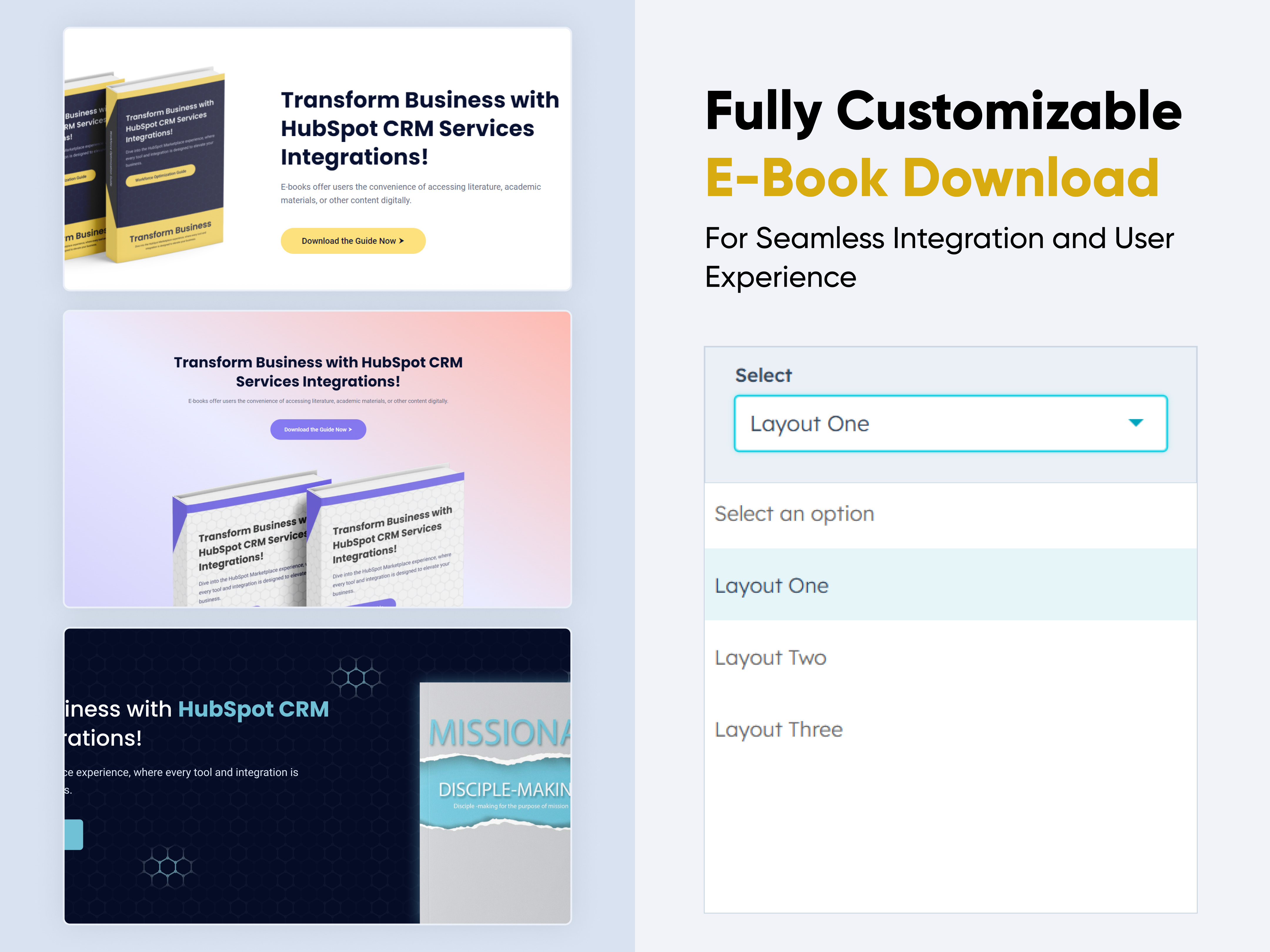
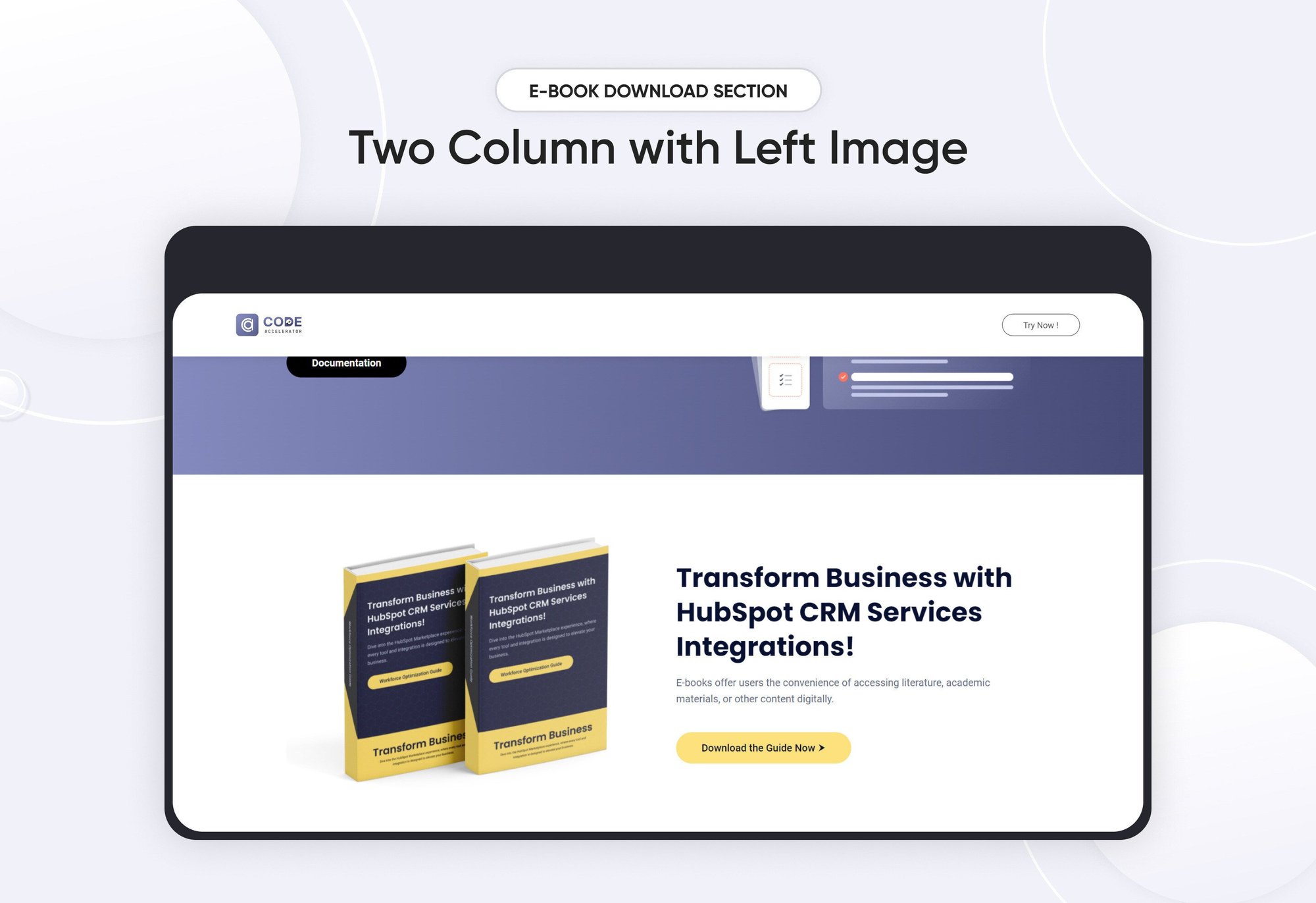
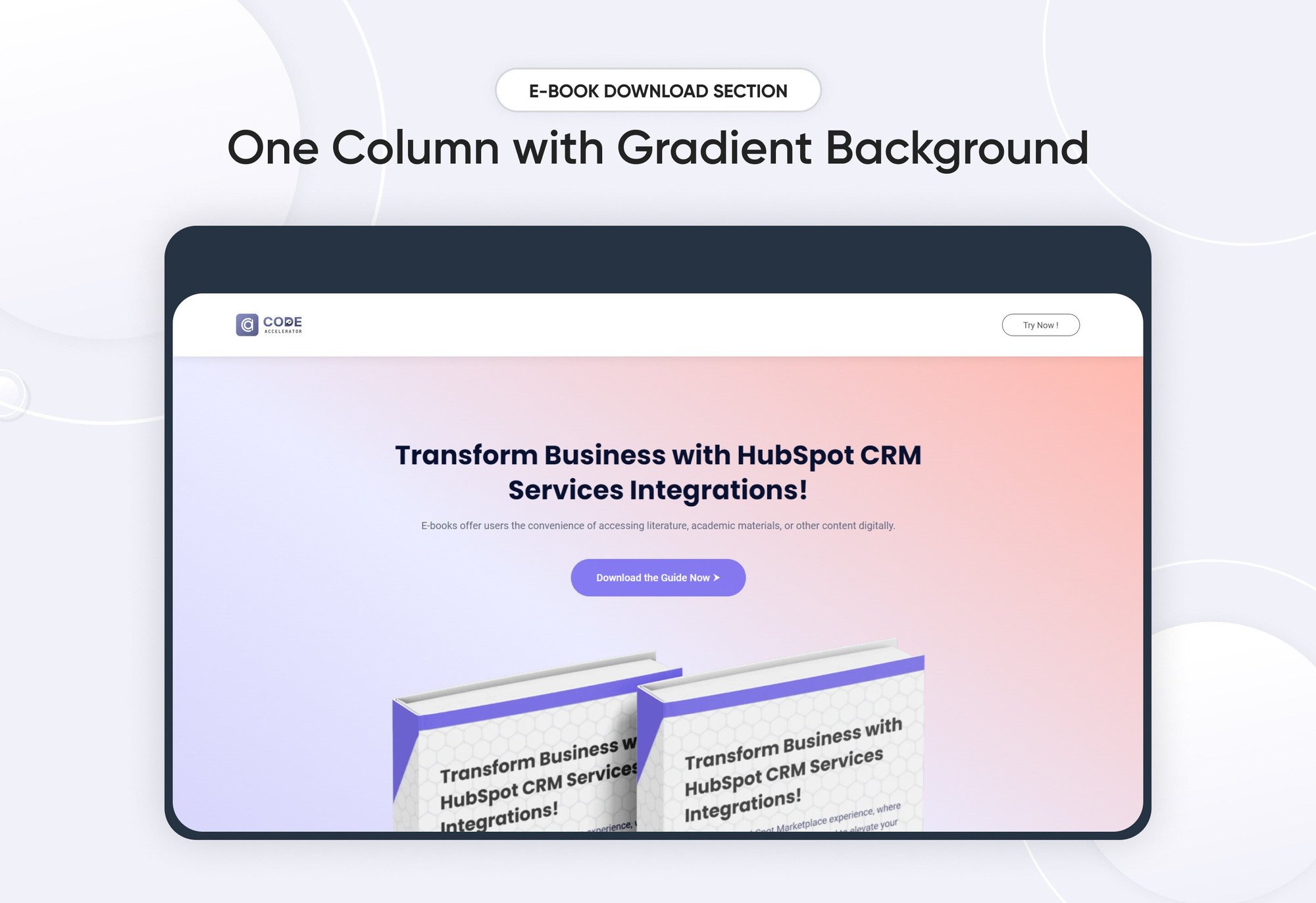
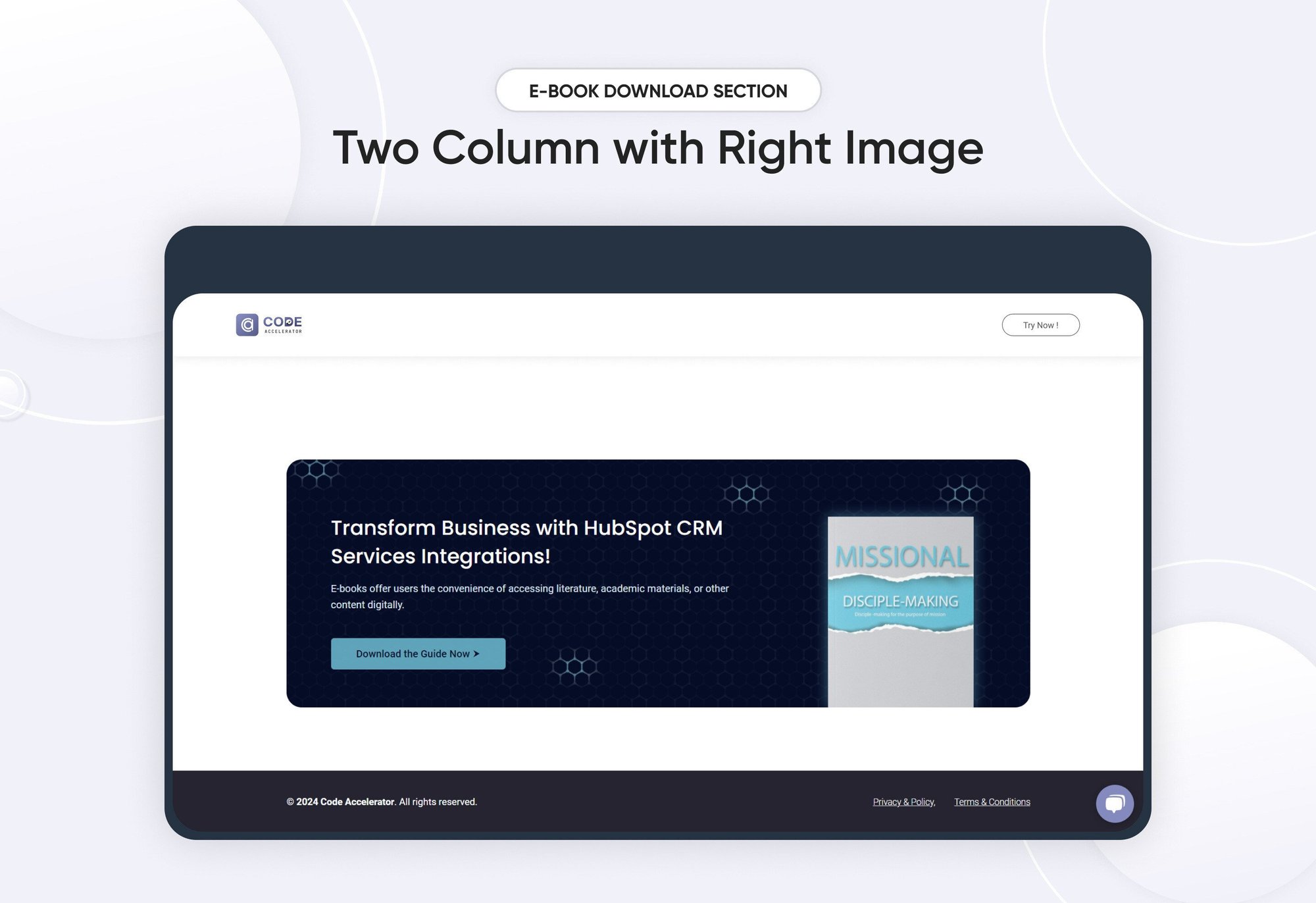
The Ebook Module is a powerful tool designed to streamline the creation and distribution of digital publications. Here’s a comprehensive overview of its key features and benefits:
Key Features of the E-Book Download Module :
-
User-Friendly Interface:
-
Intuitive Design: Easily navigate through the module with a clean and straightforward layout.
-
Drag-and-Drop Functionality: Simplify the process of adding images, text.
-
-
Fully Responsive:
-
Mobile Optimization: Automatically adjusts content for optimal viewing on all devices, including desktops, tablets, and smartphones.
-
No Coding Required: Enjoy a seamless experience without the need for additional coding or styling adjustments.
-
-
Customization Options:
-
Styling Controls: Modify colors, typography, margins, paddings, box shadows, and borders directly from the styles tab to match your branding.
-
Template Variety: Choose from a selection of pre-designed templates or create your own unique layout.
-
-
Hyperlinks and Navigation:
Easily add links and bookmarks for a smooth reading experience.
How to Set Up the E-Book Download Module in HubSpot :
In the main dashboard, navigate to the ‘Content’ tab and choose either ‘Website’ or ‘Landing Pages’ depending on where you want to add the service section.

Select the page where you want to apply the module.
.png?width=2850&height=1440&name=Screenshot%20(20).png)
Search for "E-Book Download" and drag and drop the module into the desired location on your page.

Module Defaults Options:
Layout Options :
For E-Book Download, choose your preferred layout (e.g., Layout 1, Layout 2 or Layout 3). You can easily rearrange the cards within the chosen layout to achieve the perfect content flow.
Options :
- Layout 1: The module features a two-column layout: the left side displays an engaging ebook image, while the right side includes a compelling heading, a concise description, and a clear call-to-action (CTA).
- Layout 2: The module is organized into center align content with heading, description, CTA and E-Book image with vibrant gradient background.
- Layout 3: The module is organized into two columns the left side features a heading and description with CTA while the right side E-Book image.

Heading/Description & CTA :
Easily customize the content in your module by modifying the "Heading," "Description," and call-to-action (CTA) to suit your needs. You can also choose to hide the section if desired, giving you complete control over the presentation and functionality of your content.
Options :
- Heading/Description & CTA Show/Hide Toggle
- CTA Change Text/URL

Image Column :
Easily customize and update the image in the module to align with your content. This allows you to refresh the visual presentation and ensure that the imagery resonates with your audience and branding.

Module Style Options:
Module Setting :
Adjust the margins, padding, background colors, and container width to create the desired look and feel for your module. This flexibility allows you to fine-tune the layout and aesthetics, ensuring that your design is both visually appealing and functional.

Content Section Setting :
Users can customize the E-Book section's background color, vertical alignment, border, corner radius, and spacing for both desktop and mobile views. This ensures a tailored design experience that maintains consistency and visual appeal across all devices.

Heading & Description Setting :
Users can customize the bottom spacing of the module, as well as adjust the typography for the heading and description. This includes modifying the color, font size, weight, and line height for both mobile and desktop views, allowing for a personalized and visually cohesive design across all devices.

CTA Setting :
Users can easily customize the call-to-action (CTA) typography for both desktop and mobile views. This includes adjusting the font family, line height, text color, hover color, and background color, as well as the hover background color. Additionally, users can add borders and customize hover border colors, modify corner radius, and adjust spacing options. Box shadow effects can also be applied to enhance the visual appeal of the CTA across devices.

Image Setting :
Users can customize the image width and, if desired, add borders and corner radius to the image. They can also adjust the spacing around the image to ensure it fits seamlessly within the overall design, enhancing visual coherence and presentation.

We hope you enjoy using our E-Book Download module to create a seamless experience for both your users and your marketing team. At Code Accelerator, we're committed to ensuring your HubSpot experience is exceptional. If you need a custom HubSpot module or require a tailored HubSpot CMS or CRM setup, please don’t hesitate to Contact Us.
Need Help? We’ve Got You Covered!
Our expert support team is here to guide you. Whether it’s troubleshooting, setup, or customization, we’ll help you get the most out of your modules with ease.

