HubSpot Theme
HubSpot Modules
- Dynamic Overlap Cards
- Case Study
- Modern Video Showcase
- Content Grid Pro
- Modern Hero Banner
- Feature Cards
- Use Case Tabs
- Feature Accordion Pro
- Info Cards
- Hero Banner Pro
- Pricing Plans Premium
- Job Search and Category Premium
- Infinity Logos Slider
- Stats Number Counter
- Step Process Or Services
- Motion Cards
- FAQ Premium
- Tab with Content
- Service Animation Cards
- About Me
- Infinity Testimonial Slider
- Events List Premium
- Download eBook Now
- Tabbed Info Display
- Banner Pro
- Two Column Steps
- Image Gallery With Animation
- Parallax
- What We Offer
- Horizontal Slides Panel
- Banner
- Sliding Animation Cards
- CTA Back To Top
- Location With Map
- Testimonial Single
- Work Steps Process
- Sticky Social Icon
- Brand Logo Slider
- Animated Cards
- Multistyle Hero Banner
- Pricing Plans Card
- Hover Box Animation
- About Us Content
- Upcoming Events
- Unique CTA
- Team Members Detail
- E-Book Download
- Countdown Coming soon
- Our Services Cards Documentation Page
- 404 Section
- Main Hero Banner
- Client Logos Section
- Counter Cards Documentation Page
- Timeline Module Documentation Page
- Knowlegebase: Hubspot FAQ Module
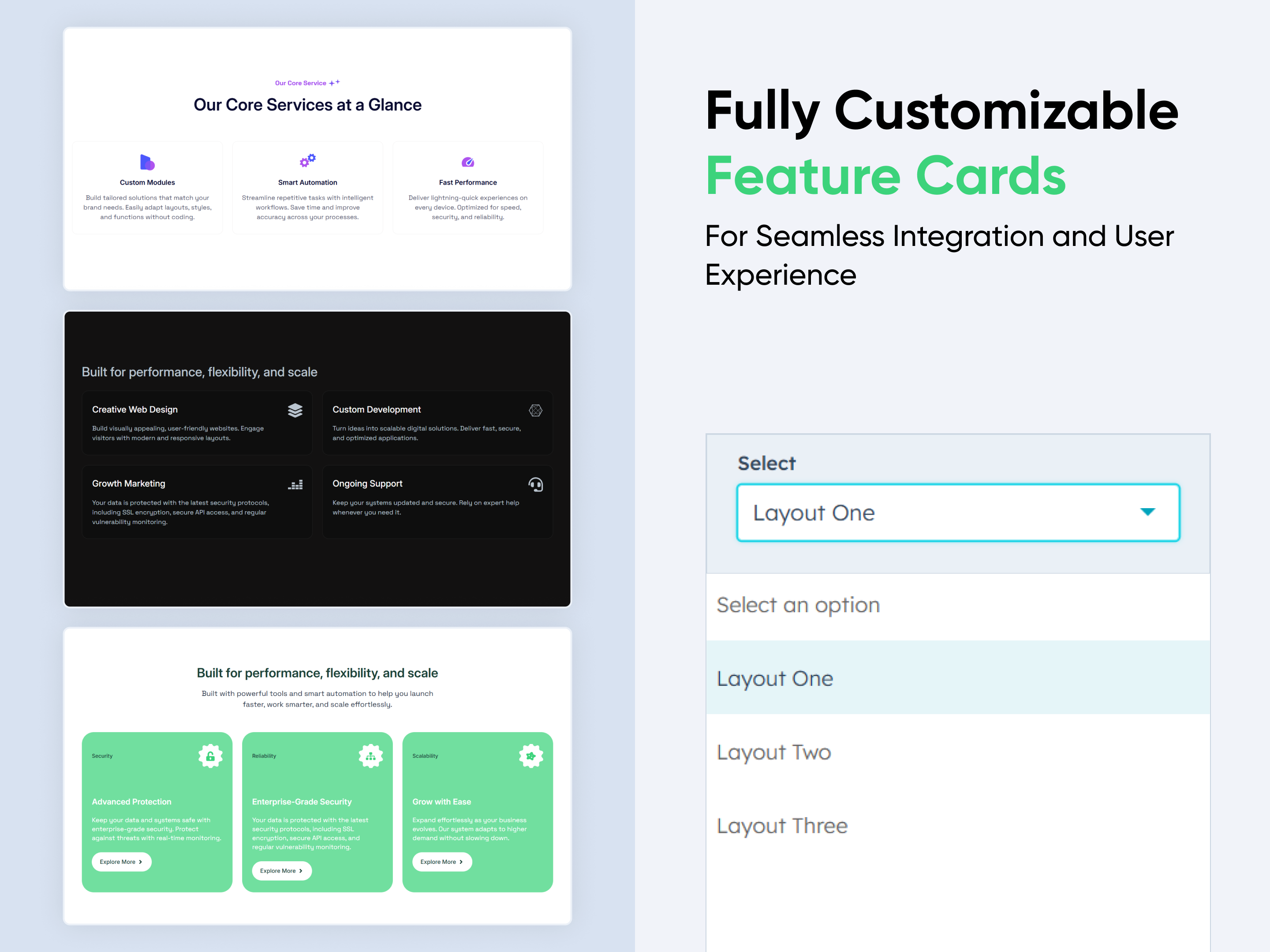
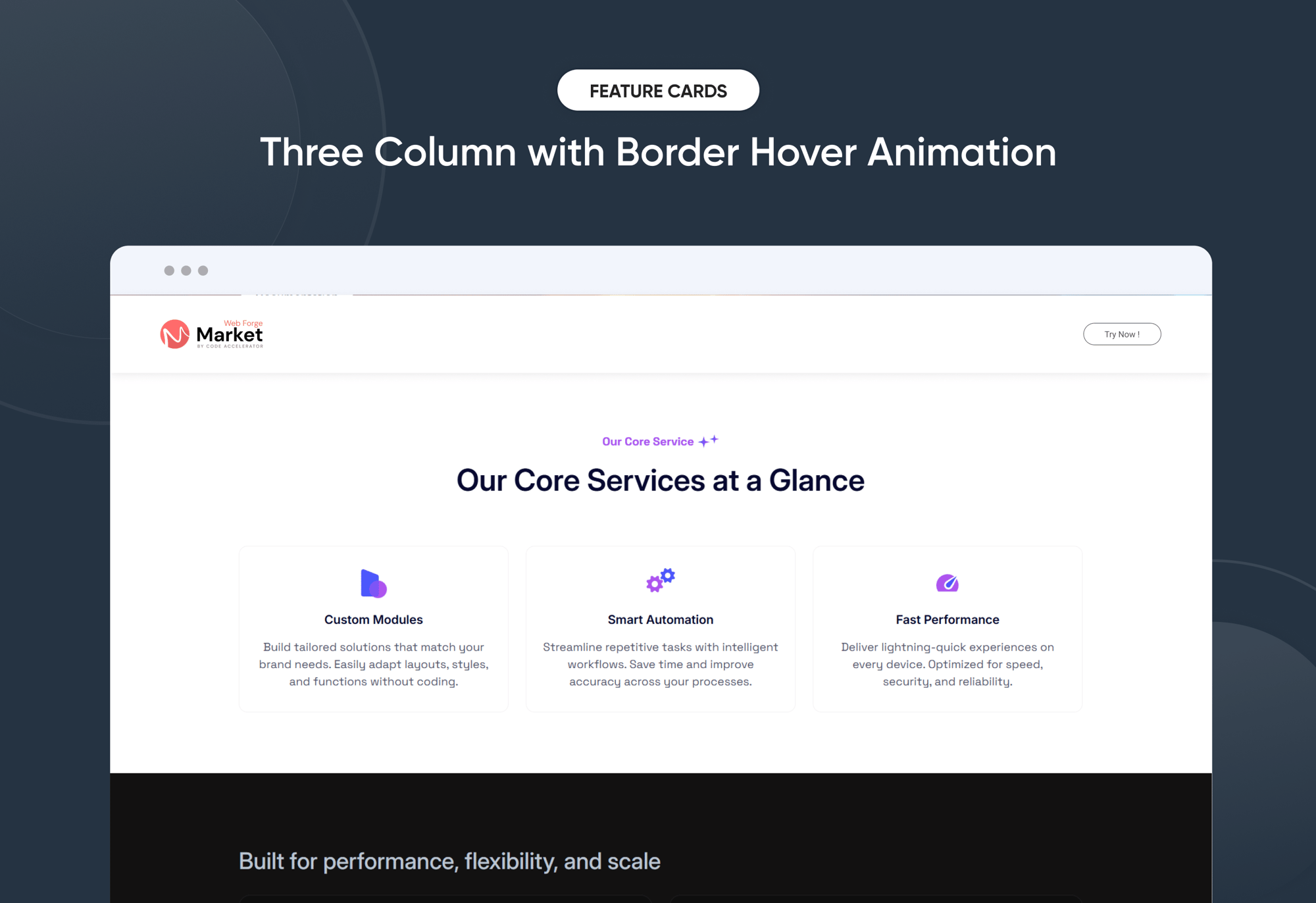
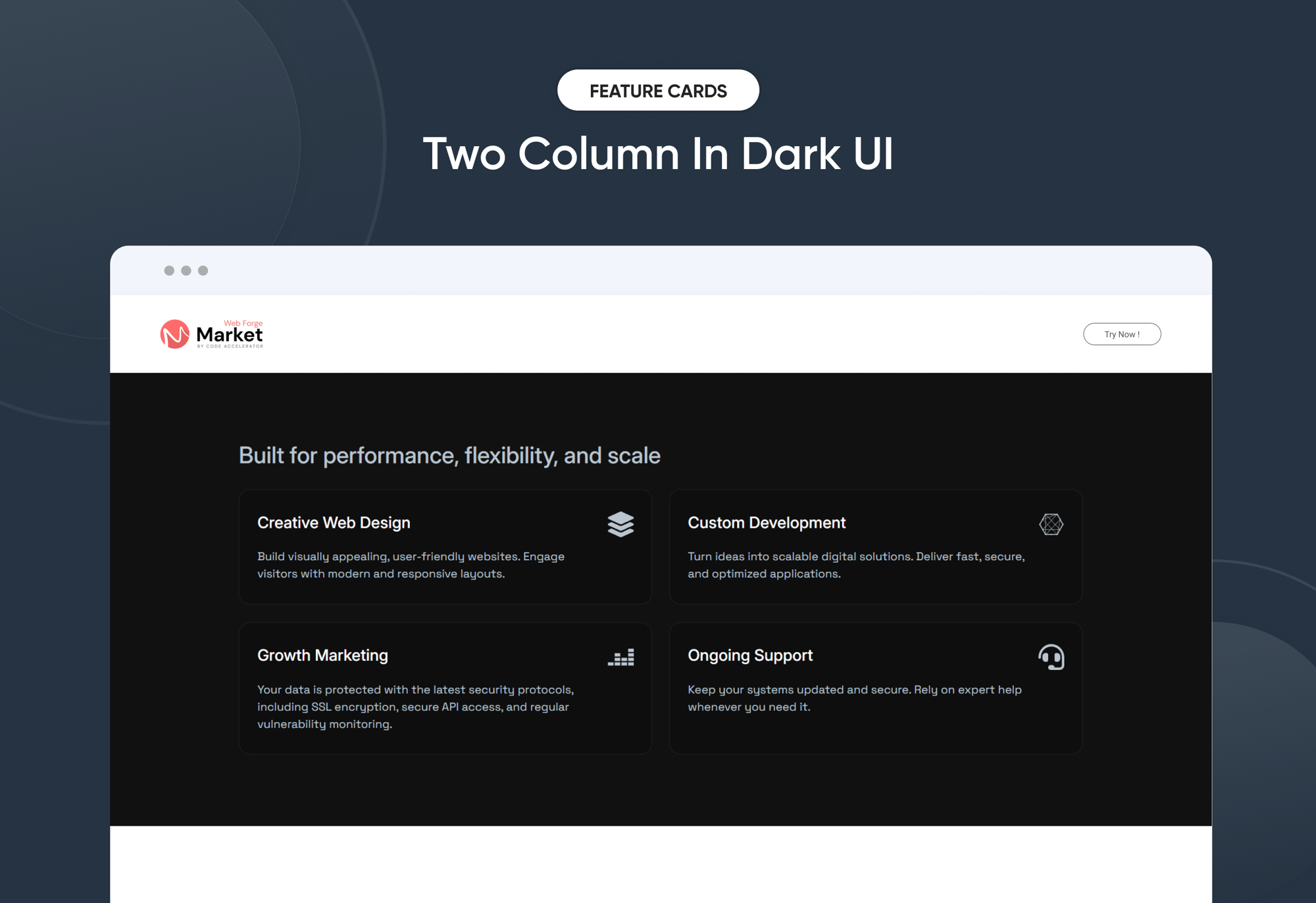
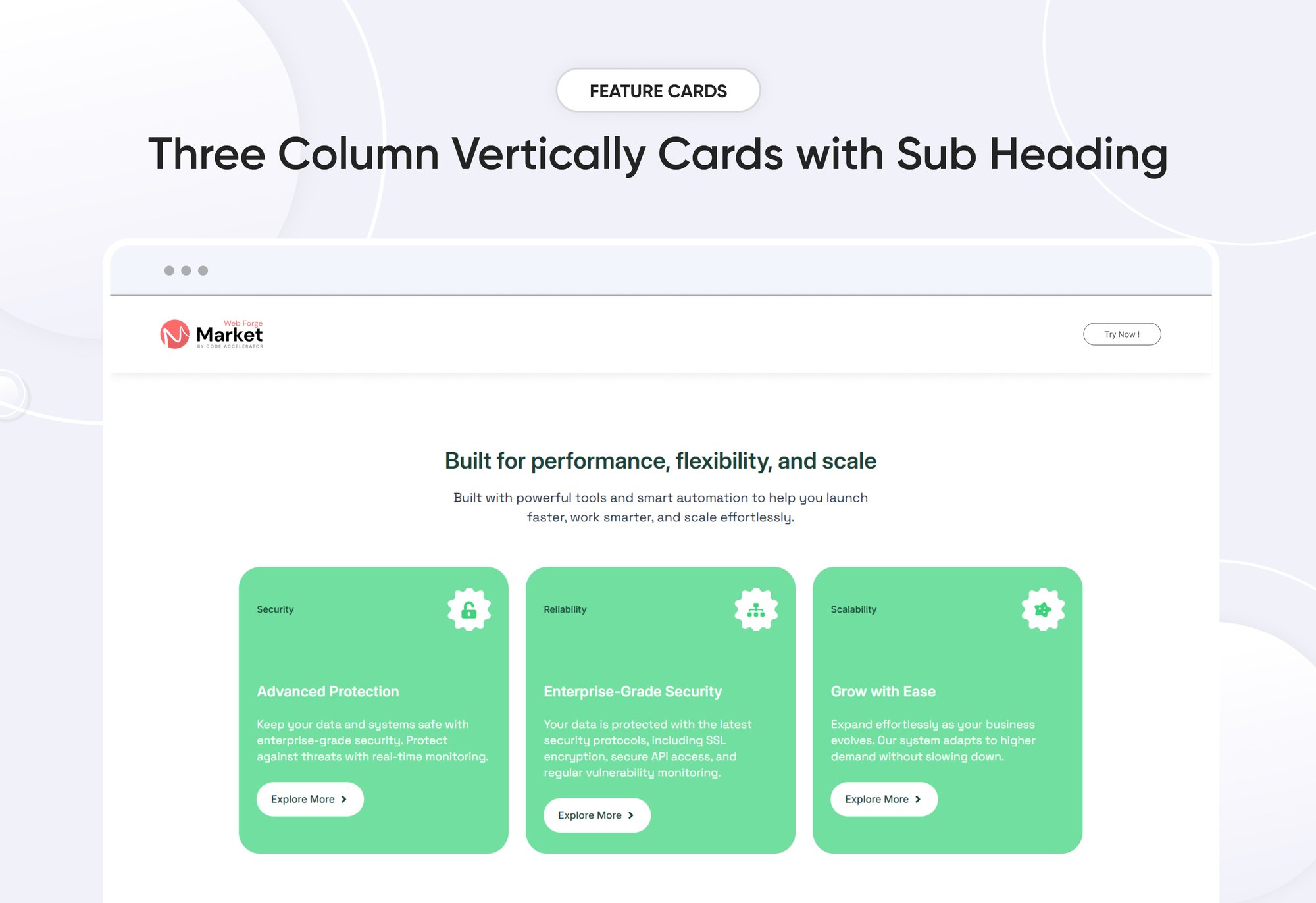
Feature Cards
Provider:
Code Accelerator Pvt. Ltd.
thecodeaccelerator.comQuickly create a personalized ‘Feature Cards’ section to showcase your product or service highlights with impact. This flexible module lets you customize layouts, colors, and styles to align with your brand. No coding required—just easy, intuitive controls. Ideal for presenting features in a clear, engaging, and professional way on any HubSpot page.
Key Features of a Feature Cards Module :
✅ 3 Unique Layout Options – Choose from three beautifully crafted slider layouts to match any design style.
✅ Fully Mobile Responsive – Seamlessly adapts to all screen sizes for the best viewing experience.
✅ Modern & Clean Design – Sleek, contemporary styling fits perfectly into any modern website.
✅ Easy to Edit – Quickly customize content, styles, and settings without hassle.
✅ Hover & Animation Effects – Engage users with smooth hover states, transitions, and subtle animations.
✅ Optimized for Performance – Lightweight and fast for smooth transitions and loading.
✅ Call to Action (CTA) – A friendly nudge like “Contact me” or “Book a Consultation” with a button.
How to Set Up the Feature Cards in HubSpot :
In the main dashboard, go to the ‘Content’ tab and select either ‘Website’ or ‘Landing Pages,’ depending on where you want to add the section. This lets you choose the right location for managing or updating your content.
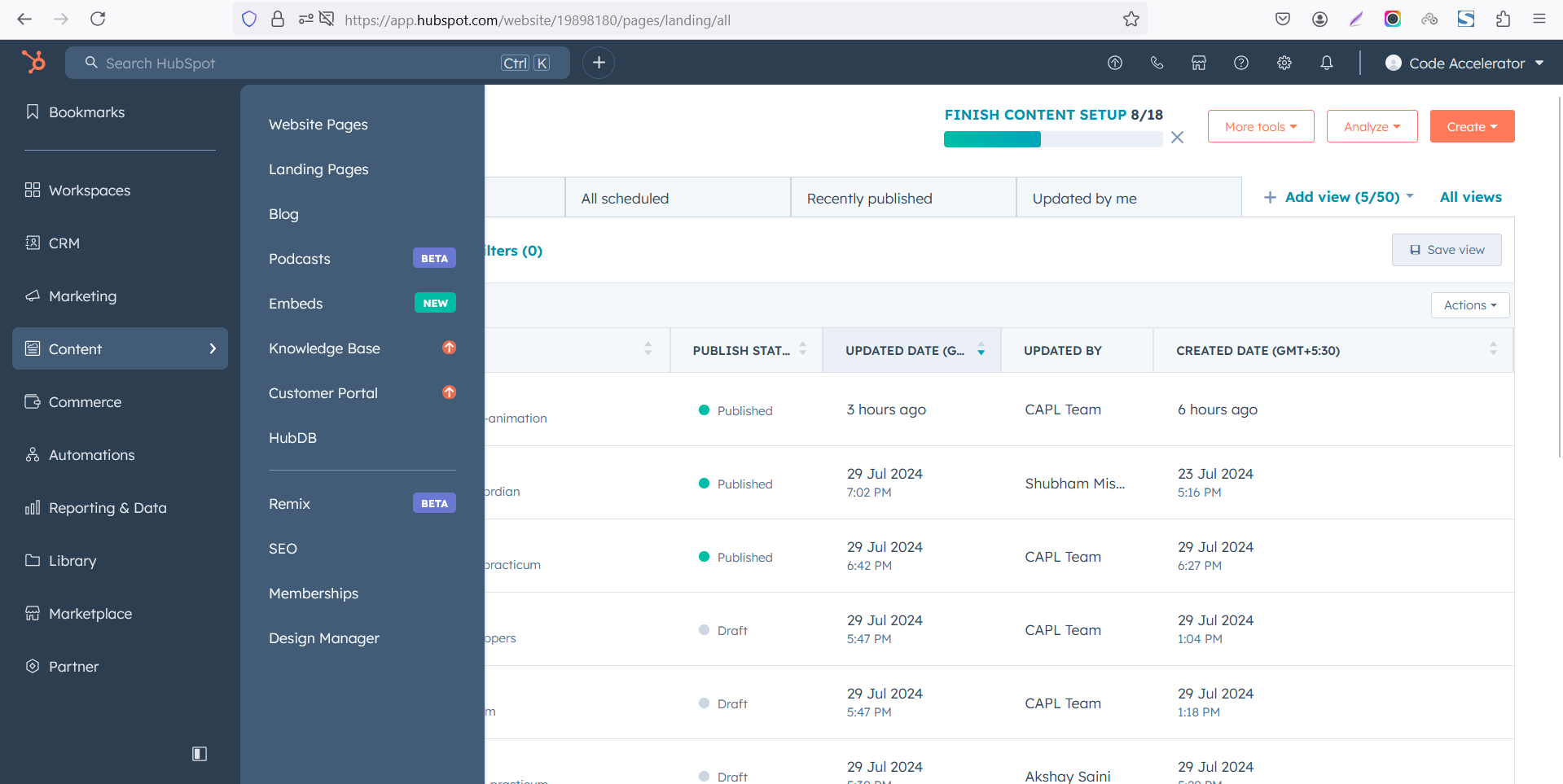 Select the page where you want to apply the module.
Select the page where you want to apply the module.
.png)
Search for "Feature Cards" and drag and drop the module into the desired location on your page.

Module Defaults Options:
Layout ID :
To enable smooth scrolling for a CTA, assign an ID to the target element, reference that ID in the anchor link's href, and clicking the CTA will smoothly scroll the page to the section.

Layout Options :
For the Feature Cards, select your preferred layout (e.g., Layout 1, Layout 2 or Layout 3). Easily rearrange event cards within the chosen layout to achieve the perfect content flow and visual arrangement, ensuring a seamless and engaging user experience.
Options :
- Layout 1 : The layout features a subheading, heading, icon, title and description 3 card format.
- Layout 2 : The layout features a heading, title, description and icon with hover animation card.
- Layout 3 : The layout includes a heading, description, tag, icon, title, paragraph and CTA card format.

- Fully Customizable Sub heading & Headings
- Show/Hide Toggle Option

Card Column Content Tag, Icon, Title, Description & CTA :
You can change the Tag, Icon, Title, Description & CTA with show/hide also in Layout One, And Call-to-Action (CTA) with the option to show or hide it, allowing for a flexible and customizable user experience.
- Update the Tag, Icon, Title, Description and CTA
- Easily manage and organize how content is shown based on user interaction

Module Style Options:
Module Setting :
Adjust the margin, padding, container width and background colors to achieve your desired look and feel for the module. This flexibility lets you fine-tune the layout and aesthetics, ensuring your design is both visually appealing and user-friendly.

Heading & Description Style Settings :
Easily control the look and feel of your section’s text. Adjust font size, weight, and color for headings, and fine-tune paragraph styles for descriptions. These options ensure your content aligns with your brand while staying clear and professional across all devices.

Card Column Setting :
You have full control over customizing the card column box to align with your design preferences. Adjust the background, spacing, border, corners and box shadow to create the perfect look for your layout. Tailor these elements to ensure your content stands out and blends seamlessly with the rest of your design.
- Background Customization
Choose a solid color for your column box. - Spacing Control
Adjust the padding and margin to create the ideal distance between elements and prevent overcrowding. - Border Style
Choose from various styles like solid, dashed, or dotted. - Corner Radius
Round the corners to create smooth, modern edges for a softer design. - Box Shadow
Apply shadows to create a sense of elevation.

Card Content Setting :
Take full control over your column content by customizing the typography, spacing, and alignment to match your brand's design style. You can adjust text transform options, icon size to make them stand out. Whether you’re updating typography, or configuring borders every detail can be tailored for a cohesive and visually appealing look.
- Typography Customization
Adjust font size, style, and color for subheading, headings, descriptions, listing content and other text elements to create a consistent visual identity. - Spacing & Alignment
Control padding, margin, and text alignment to ensure optimal content positioning and balance. - Text Transform
Modify text case and style (uppercase, lowercase, capitalize) for better readability and emphasis. - Icon
Customize the icon size and color to match your brand’s color palette and enhance the overall design. - CTA
Customize the CTA Button line background color, text color, spacing, box shadow, corner and typography.



We hope you enjoy using our feature cards module to create a seamless experience for both your users and your marketing team. At Code Accelerator, we're committed to ensuring your HubSpot experience is exceptional. If you need a custom HubSpot module or require a tailored HubSpot CMS or CRM setup, please don’t hesitate to Contact Us.
Need Help? We’ve Got You Covered!
Our expert support team is here to guide you. Whether it’s troubleshooting, setup, or customization, we’ll help you get the most out of your modules with ease.

